 It is always easy to point out faults, but much harder to suggest improvements. In a series of articles I will outline ways to improve Mac OS X. Some suggestions may be considered trivial. Some may be considered heresy. Some may be considered complete and utter rubbish. Many (perhaps all) will be ignored. :-)
It is always easy to point out faults, but much harder to suggest improvements. In a series of articles I will outline ways to improve Mac OS X. Some suggestions may be considered trivial. Some may be considered heresy. Some may be considered complete and utter rubbish. Many (perhaps all) will be ignored. :-)
These are not troll pieces. I think my web site, and the applications you’ll find here, would suggest a deep respect for Apple and OS X – and I am no Windows fan boy. OS X may be bloody great, but that doesn’t mean it is without fault. As a developer though, I know how frustrating it can be to be told by a user that your product sucks without any feedback on how it can be improved. So rather than just fault the OS I’ve tried to suggest improvements when I do find fault.
Not sure if Apple would ever read this. Not sure they’d listen either. But I might as well put the ideas out there and see if it triggers improvements – either in Apple’s products, or in someone else’s who likes the ideas. And hopefully my blog is a bit more interesting to tech geeks now.
The Finder and Icon Selection
The Finder is arguably what makes a Mac a Mac. It was there from day one, and is pretty much the first thing you see and interact with on any Mac. It is also, probably, the most notorious application on OS X – known for a continually changing look and feel (god damn it, is it Metal, is it Aqua, why is it ok to have some Finder windows metal and some Aqua?) with each OS release, mixed/confusing browsing modes (hello John Siracusa), and poor multi-threading (is that a spinning pizza I see before me?). With OS X, many users also felt the OS X Finder lacked many features from pre-OS X days.
 With Panther (and subsequently Tiger), Apple brought back a much loved classic Mac OS feature – file and folder labels. This feature allows the user to “label” an icon with a certain colour (from a list of colours) – visually indicating status. For example, “green” may indicate an active project, “red” a draft, and so on. And I’ve got a whole other article to write about internationalisation and these colours.
With Panther (and subsequently Tiger), Apple brought back a much loved classic Mac OS feature – file and folder labels. This feature allows the user to “label” an icon with a certain colour (from a list of colours) – visually indicating status. For example, “green” may indicate an active project, “red” a draft, and so on. And I’ve got a whole other article to write about internationalisation and these colours.
When viewed as icons, Apple chose to show the label colour by placing a solid coloured oval background behind the icon text. The result is quite an effective way to visually show that an icon has a label, as can be seen in the screen shot to the right.
 Unfortunately, Apple chose to also display an icon that is “selected” in the Finder with a coloured oval background on the text (a darker shade of the chosen highlight colour – blue by default). The result is an icon that looks to the casual observer to be labelled in blue (see screen shot to the left).
Unfortunately, Apple chose to also display an icon that is “selected” in the Finder with a coloured oval background on the text (a darker shade of the chosen highlight colour – blue by default). The result is an icon that looks to the casual observer to be labelled in blue (see screen shot to the left).
Thankfully the icon itself is shown to be selected by a relatively effective translucent square around the icon – so all is not lost. Not a great solution so far, but workable.
Things become a little messier when you combine a labelled icon with selection.  The result is a blue text selection, with a hint of the colour label at the edges. This is not particularly effective – the result looks strange, the colours don’t necessarily blend well, and edges of the text are almost cut off by the inner selection highlight (see image to the right).
The result is a blue text selection, with a hint of the colour label at the edges. This is not particularly effective – the result looks strange, the colours don’t necessarily blend well, and edges of the text are almost cut off by the inner selection highlight (see image to the right).
This just doesn’t look right. It doesn’t feel right. I had hoped it would be fixed in Tiger, but alas it wasn’t (we got lots of other weird things added to the Finder though – hooray for feature creep). I do realise Apple have limited time and budget for any major overhaul, but many parts of the Finder seem to suffer from neglect with each new release.
An alternative solution for selection
 Ok, so here’s the idea. Why not show selection using the same selection method used by the finder for highlighting the icon itself – extending it to the text area.
Ok, so here’s the idea. Why not show selection using the same selection method used by the finder for highlighting the icon itself – extending it to the text area.
Not only is this effective, it is visually more impressive – another example of the underlying power of the OS X platform to perform on-the-fly alpha blending (see left image).
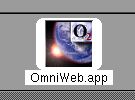 The all-in-one selection that results is actually reminiscent of OpenStep – the operating system created by NeXT. NeXT was later bought by Apple and many parts of OS X today are based on OpenStep technologies and ideas (see image on right – good old OmniWeb – hey, I came up with their way of displaying tabs but received no credit. That’s another blog entry if I can find my old screen mockups).
The all-in-one selection that results is actually reminiscent of OpenStep – the operating system created by NeXT. NeXT was later bought by Apple and many parts of OS X today are based on OpenStep technologies and ideas (see image on right – good old OmniWeb – hey, I came up with their way of displaying tabs but received no credit. That’s another blog entry if I can find my old screen mockups).
 The advantage of such a solution is that coloured labels are no longer compromised during selection. They are just another aspect of the whole icon that is visually shown to be selected (see image to the left).
The advantage of such a solution is that coloured labels are no longer compromised during selection. They are just another aspect of the whole icon that is visually shown to be selected (see image to the left).
The result is a more effective and cleaner indication of icon selection. With or without labels. The concept is similarly extended to icons with labels to the right, for example.
I haven’t touched on list view and column view in Finder Windows. Selection of icons with coloured labels have similar issues that need more thought – and I haven’t gone any further (I wasted enough time on these mockups).
Overall though, the Finder really does need a good overhaul. And possibly Apple are working on this, given this job advertisement. Maybe OS X Leopard will have the Finder we are all looking for?

Pingback:wheel
Good article. I would like to see a way to display the path as the title in finder windows – if you know how to do it you should post a tutorial I’ve been looking all over.
Not really what you are after, but if you hold down CMD while left clicking the title of a Finder window, it will show you the path as a list – and you can move to any folder in that list.
Pingback:shon