
The PC Engine was a home video game console developed through a joint venture between Hudson Soft and NEC. Released in Japan in 1987, it was a commercial success, competing favourably with the well-known Nintendo Famicom/NES console of the era. Though technically an 8-bit console (having an 8-bit CPU), it included a 16-bit graphics processor, making it a remarkably powerful machine for its time with impressive colour and sound capabilities.
Games originally shipped on small, credit-card-like media called HuCards, rather than bulkier cartridges many consoles were using. Given the size, these had limited storage, and the following year, NEC released a Compact Disc attachment called the CD-ROM². This allowed larger and more complex games to be shipped on CD. This was followed by the release of the Super CD-ROM², an updated version of the CD-ROM², and the PC Engine Duo, an all-in-one unit that combined the PC Engine with the Super CD-ROM².

In 1989 NEC introduced the PC Engine CoreGrafx – an updated version of the PC Engine with composite video output, some minor audio fixes, and a new colour scheme. Also that year, NEC introduced the PC Engine SuperGrafx – an enhanced version of the PC Engine with updated specifications. Though more powerful than the original PC Engine, the unit was more expensive and did not sell well, with only 5 exclusive titles ever released for the console (and two “hybrid” games that ran on both the original and the new enhanced model).
In 1994 NEC introduced the Arcade Card, which increased the amount of onboard RAM of the Super CD-ROM² System to 2 MB. This reduced load times and enabled better graphics, resulting in more arcade accuracy in game ports.
There were a number of other variants, and models of the console. NEC also released the original PC Engine in the USA in 1989 as the TurboGrafx-16. This unit was larger than the PC Engine because it was felt Americans would see the small PC Engine footprint as being less powerful due to its small size. So NEC doubled the size of the unit (a mostly empty plastic shell) and painted the unit black.
That’s a fair amount of information, but this short history is relevant to this review, as we shall see.
Minis
In 2020, Konami, who now own the rights to Hudson Soft and thus the PC Engine, released the PC Engine mini (in Japan), the PC Engine CoreGrafx mini in Europe, and the TurboGrafx-16 mini (in the USA).

Each unit is a smaller version of the original console, with a controller of approximately the original size, though connected via a more-modern USB-A connector to the device. Although called a “mini”, the original PC Engine was already very small, and this mini version is only a little bit smaller than the original.

I was fortunate enough to be visiting Japan and picked up a PC Engine mini. The device is well worth an unboxing and review, and there are even a few “secret” features to uncover and discuss along the way.
Unboxing
The box consists of a brief overview of the features of the console on the front, and a listing of all the included games on the unit on the back (with small images of the game cover art).

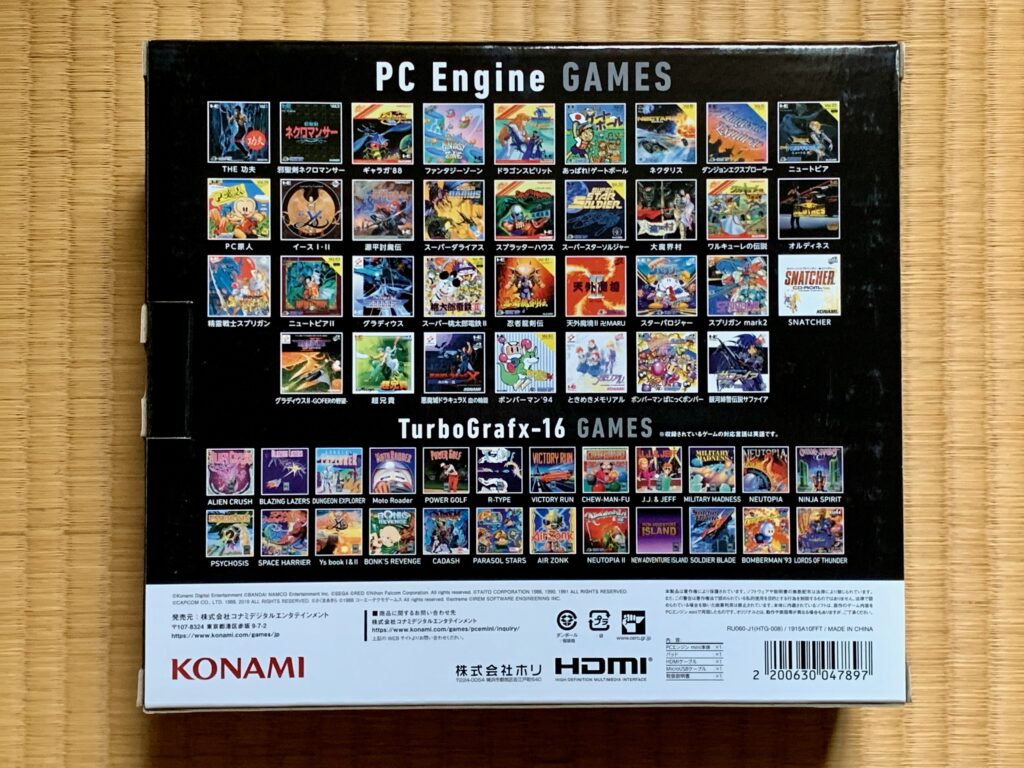
This is a Japanese unit, so much of the text is (as you would expect) in Japanese. The US and European versions are in English.
Opening the box there is minimal packaging, with the console, the controller, a brief instruction guide, a USB-A to Micro USB cable, and a HDMI cable.
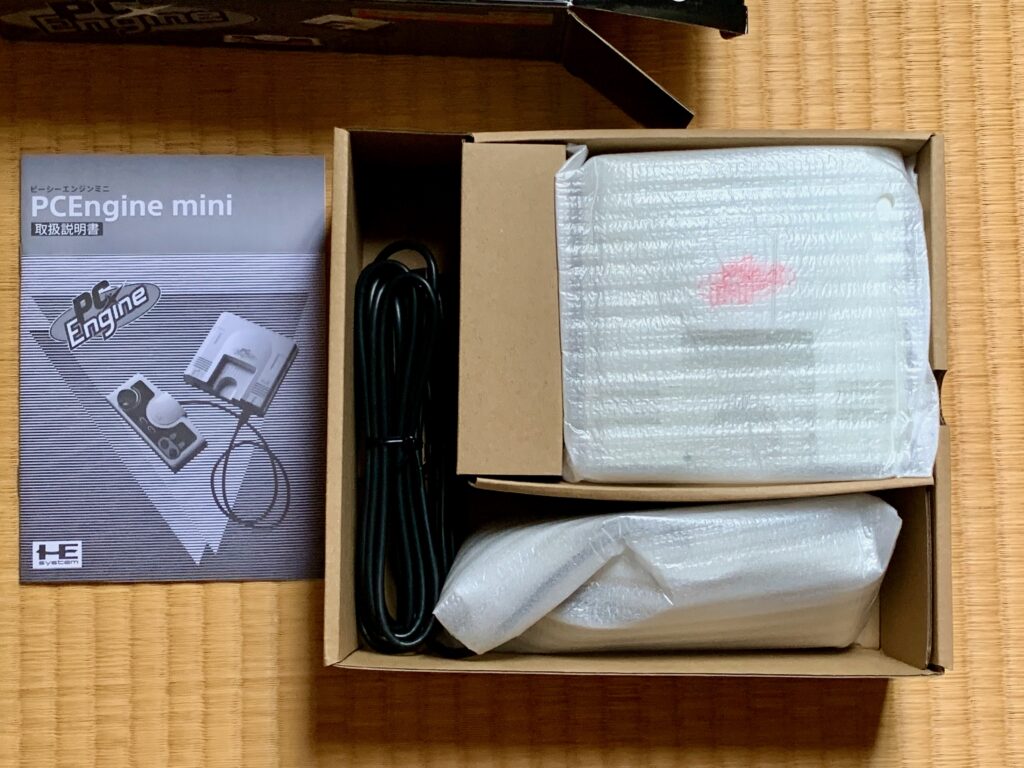

Let’s take a closer look at the console itself.
The Console
The console looks very much like the original PC Engine from the top, though slightly smaller, and missing the small “NEC” logo embossed on the top left of the original unit; Konami don’t own the right to the NEC name, hence this minor omission.
On the underside is information about the unit and signage for the “EXT BUS”. According to one source on the internet, serial numbers beginning with 009 have a fault causing the USB ports to eventually fail. This was apparently fixed in later models. My unit appears to be from the second batch with the corrected fault.


The top view shows arrows pointing to “ANT SWITCH” and “AC ADAPTOR”. However the sides they point to have no actual ports (unlike the original PC Engine).


The front of the console has the power switch and two USB-A ports (for controllers). The original unit had a single mini-DIN port for the controller. Just like the original PC Engine, turning on the unit moves a small green tab into the area for the HuCard, where it would hold such a card in place. Obviously the PC Engine mini does not have HuCards, so this is purely (a much appreciated) decoration.
Unfortunately, there is no actual slot for a fake HuCard in the PC Engine mini; it is just smooth plastic. This is purely an aesthetic issue and we will have more to say on this later.


The back of the unit shows a cover for the “EXT BUS”. The original PC Engine had such a cover; removing it would reveal an expansion bus for adding external devices, such as the CD-ROM². Here though, removing the cover reveals the Micro-USB port (for power) and the HDMI port (for connecting to a modern TV).


The Controller
The controller looks very much like an original PC Engine controller, apart from a USB-A connector at the end of the (very generously lengthy) cable. Once again it is missing the original NEC at the top left.


The other region consoles have similar controllers matching their units. This means the US version has additional controls for “turbo fire” that were not on the original PC Engine controller.
The Games
The PC Engine mini and CoreGrafx mini include 58 games, though 5 of them are repeats (versions for the PC Engine and TurboGrafx-16 are included and are identical). The TurboGrafx-16 mini comes with 57 games, though 5 are once again repeats.
The games range beyond just games that shipped on HuCards for the PC Engine – they also include TurboGrafx-16 HuCard games, PC Engine and TurboGrafx-16 CD-ROM games for the CD-ROM² add-on, PC Engine SuperGrafx HuCard games, and a PC Engine CD-ROM game for the Super CD-ROM² add-on with Arcade Card upgrade.
In total the PC Engine mini has:
| 19 | PC Engine HuCard games |
| 22 | TurboGrafx-16 HuCard games (23 on the TurboGrafx-16 mini) |
| 12 | PC Engine CD-ROM games for the CD-ROM² add-on (10 on the TurboGrafx-16 mini) |
| 2 | TurboGrafx-16 CD-ROM games for the CD-ROM² add-on |
| 2 | PC Engine SuperGrafx HuCard games |
| 1 | PC Engine CD-ROM game for the Super CD-ROM² add-on with Arcade Card upgrade |
The TurboGrafx-16 mini includes the game Salamander, which is missing on the PC Engine mini/CoreGrafx mini. The PC Engine mini/CoreGrafx mini includes the games Tengai Makyō II: Manji Maru and Tokimeki Memorial, which are not included on the TurboGrafx-16 mini.
All consoles include the game Splatterhouse, though the TurboGrafx-16 mini includes the censored (removal of religious imagery, reduction on gore and violence) version that was sold in the USA at the time, while the other minis get the Japanese uncensored version.
The following table lists all of the games included. Where a game has an English title different from the Japanese title it is shown after the Japanese title. The key used in the table is as follows:
| PCE | PC Engine HuCard game |
| PCE-CD | PC Engine CD-ROM game for the CD-ROM² add-on |
| PCE-CDA | PC Engine CD-ROM game for the Super CD-ROM² add-on with Arcade Card upgrade |
| SG | PC Engine SuperGrafx HuCard game |
| TG | TurboGrafx-16 HuCard game |
| TG-CD | TurboGrafx-16 CD-ROM game for the CD-ROM² add-on |
| Game | Version | Additional Notes |
|---|---|---|
| Air Zonk | TG | |
| Akumajō Dracula X: Chi no Rondo / Castlevania: Rondo of Blood | PCE-CD | |
| Aldynes | SG | |
| Alien Crush | TG | |
| Appare! Gateball | PCE | |
| Blazing Lazers | TG | |
| Bomberman ’93 | TG | |
| Bomberman ’94 | PCE | |
| Bomberman: Panic Bomber | PCE-CD | |
| Bonk’s Revenge | TG | |
| Cadash | TG | |
| Chew Man Fu | TG | |
| Cho Aniki | PCE-CD | |
| Dai Makaimura / Ghouls ‘n Ghosts | SG | |
| Dragon Spirit | PCE | |
| Dungeon Explorer | PCE/TG | |
| Fantasy Zone | PCE | |
| Galaga ’88 | PCE | |
| Genpei Tōma Den / The Genji and the Heike Clans | PCE | |
| Ginga Fukei Densetsu Sapphire | PCE-CDA | |
| Gradius | PCE | |
| Gradius II: Gofer no Yabō | PCE-CD | |
| J.J. & Jeff | TG | |
| Jaseiken Necromancer | PCE | |
| Lords of Thunder | TG-CD | |
| Military Madness | PCE/TG | |
| Moto Roader | TG | |
| Neutopia | PCE/TG | |
| Neutopia II | PCE/TG | |
| New Adventure Island | TG | |
| Ninja Ryūkenden / Ninja Gaiden | PCE | |
| Ninja Spirit | TG | |
| Parasol Stars | TG | |
| PC Genjin / Bonk’s Adventure | PCE | |
| Power Golf | TG | |
| Psychosis | TG | |
| R-Type | TG | |
| Salamander | PCE | Only on TG |
| Seirei Senshi Spriggan | PCE-CD | |
| Snatcher | PCE-CD | |
| Soldier Blade | TG | |
| Space Harrier | TG | |
| Splatterhouse | TG | Only on TG |
| Splatterhouse (Uncensored) | PCE | Only on PCE |
| Spriggan Mark 2: Re-Terraform Project | PCE-CD | |
| Star Parodier | PCE-CD | |
| Super Darius | PCE-CD | |
| Super Momotarō Dentetsu II | PCE | |
| Super Star Soldier | PCE | |
| Tengai Makyō II: Manji Maru | PCE-CD | Only on PCE |
| The Kung Fu/China Warrior | PCE | |
| Tokimeki Memorial | PCE-CD | Only on PCE |
| Valkyrie no Densetsu / The Legend of Valkyrie | PCE | |
| Victory Run | TG | |
| Ys Book I & II | PCE-CD/TG-CD |
That’s a huge amount of games for one console. And amazingly there are some hidden games as well that we will discuss later.
Powering On
You connect to a TV via HDMI and power via MicroUSB. Plug in the included controller, turn on the console, and you are ready to go.
The Interface
A lot of work has gone into the interface, and the result is a really simple carousel of games with nice visual touches.
You start with the PC Engine range of games, with the top of the screen resembling the white PC Engine (there is an option to change this to the PC Engine CoreGrafx colour scheme in the Settings). You move left and right to choose the game, and then press RUN or I on the controller to start the game.
At the bottom of the screen you can choose Settings, or switch to the TurboGrafx-16. This switches you to a similar display with the TurboGrafx-16 at the top of the screen and a range of TurboGrafx-16 games.
This interface is shown below, along with all the game titles.
Launching Games
When you launch a game from the carousel, the interface visually shows the media being inserted into the console. For example, a HuCard on a PC Engine launches showing the HuCard with appropriate art being inserted.
HuCards for the TurboGrafx-16 similarly launch showing the artwork for their cards.
Inserting a CD-ROM based game shows the Super System Card being inserted, and the CD-ROM² drive spinning up, complete with nostalgic sounds of the CD-ROM spinning. The original CD-ROM² launch screen also appears before the game. The attention to detail is top-notch all round.
The single game here which uses the Arcade Card shows the Arcade Card Pro HuCard being inserted before the CD-ROM² drive spinning up.
And finally, the PC Engine SuperGrafx games show the SuperGrafx HuCards being inserted (some liberty is being had here, since the SuperGrafx HuCard games did not load on a PC Engine). They actually insert with the label upside-down, as SuperGrafx games had their labels upside down compared to standard PC Engine HuCards (as the card slot in the SuperGrafx was at the top of the console).
To show you the full launch and play of a game on the console, here is the launch of the game Soldier Blade with some gameplay.
Settings
Settings at the bottom of the screen brings up a menu with the usual options such as the language of the interface, and screen display options.
Display Settings
Screen Display options include an integer-scaled 4:3 version of the display (not quite as high as the height of your TV), a scaled version to take up all the vertical space of your TV, a pixel-perfect resolution (which is more square), a 16:9 stretched version, and a TurboExpress (a portable PC Engine) handheld version.
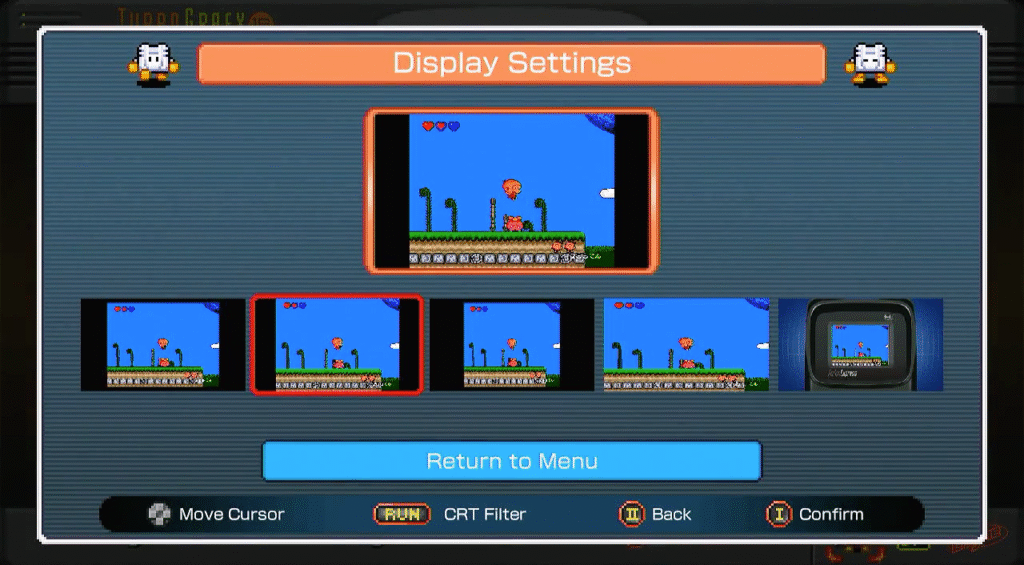
The first option is likely the most accurate in emulation. The second option may cause some background shimmering as the scaling takes more processing power, but most people won’t notice the difference. The third option may work better on some games, but is probably a bit too skinny to feel right. Anyone using the fourth option should be shot. And the fifth option is really just a bit of a fun and not serious.
You can also turn on CRT filters. Some people love this look. I personally dislike it immensely and never use these filters on game consoles I play.
As mentioned, display options include a “pixel perfect” mode which has a little more square look to it. Most games seem to be best on a 4:3 display setting, like TVs of the day (the first two display options). However, I have found that Ninja Ryūkenden/Ninja Gaiden, when displayed in 4:3 mode, displays the moon not as a perfect circle.
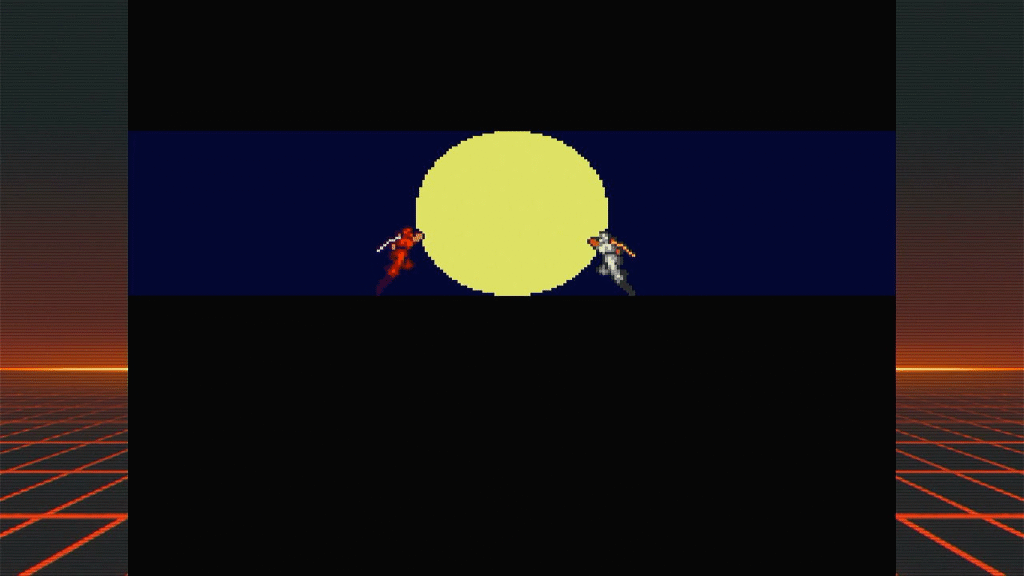
Using the pixel-perfect display setting you get the full rounded moon.
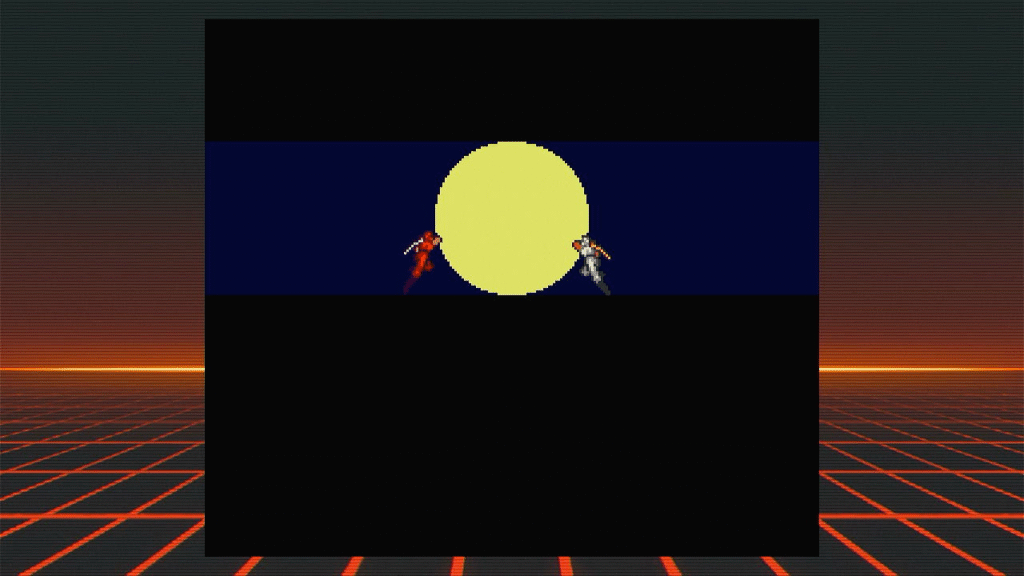
However, clearly R-Type was designed for a 4:3 screen.
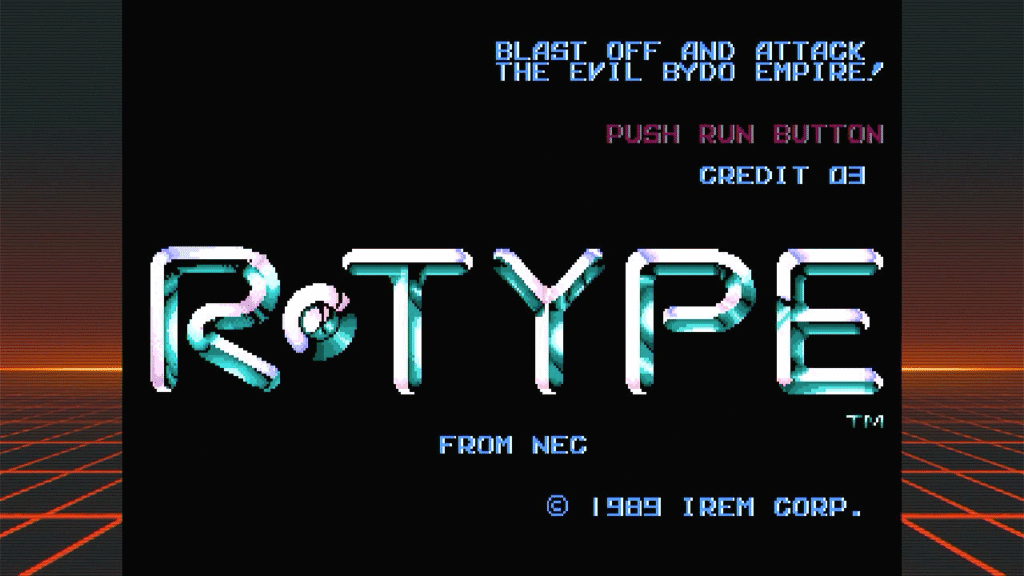
The circle between R and Type will not be a circle if you use pixel-perfect mode.
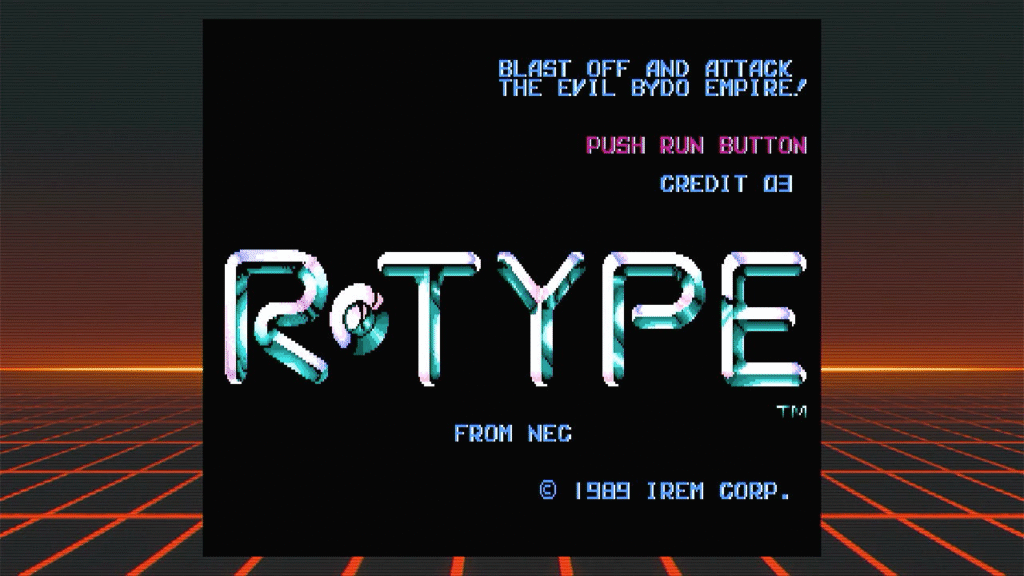
Most gamers won’t care about this, but I note it for those who are anal about this type of thing.
Secrets
The PC Engine mini has a number of secrets not mentioned on screen or in the manual. Let’s take a look at them all.
Hidden Games
If 58 games weren’t enough for you, there are actually 6 hidden games.
Gradius “Near-Arcade”
A more arcade-accurate version of Gradius is included. This version has more arcade-accurate colours, a better soundtrack and other improvements. It’s a fantastic version that is really close to the arcade version.
To launch the Gradius “near-arcade” version, hold down SELECT on the controller while starting the game.
Here’s the original version.
And here is the “near-arcade” version. You will see and hear the difference.
Here’s a side-by-side comparison of the audio and video of the original and the near-arcade version.
It’s a really big improvement. It is also much closer to the original arcade version. For example, the arcade version, on startup, has a countdown as it initialises. This has been added to this new version, even though it is purely cosmetic and you can press RUN and skip it.
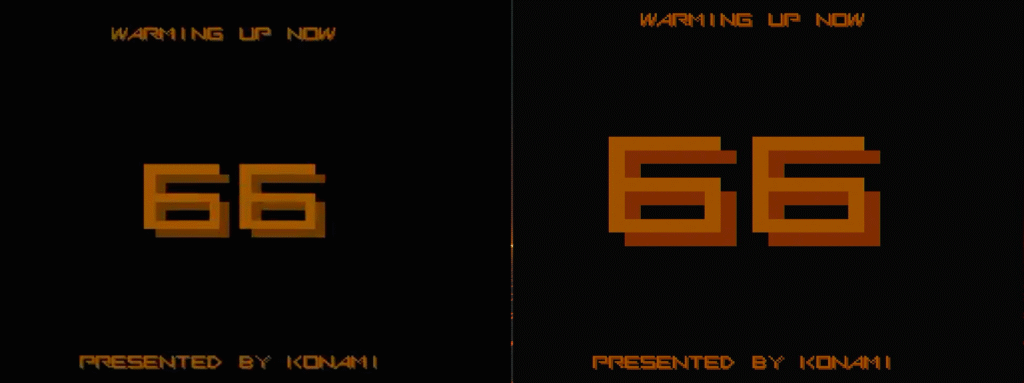
The title screen now looks closer to the arcade version in colour and style.
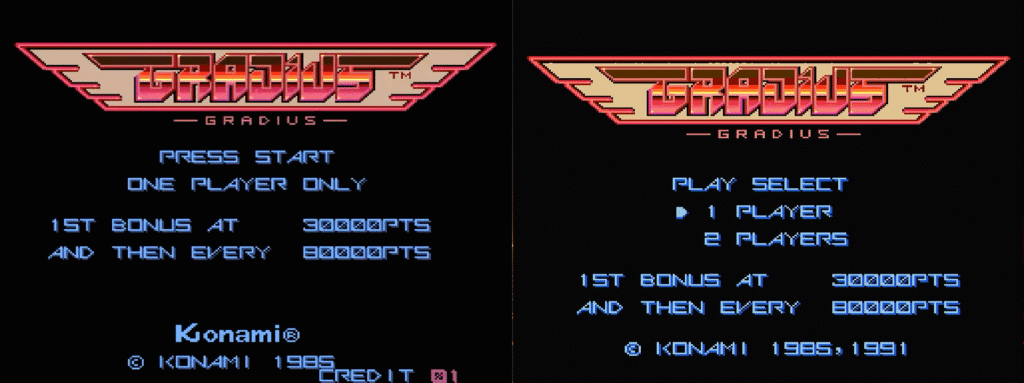
And the actual game colours look closer.
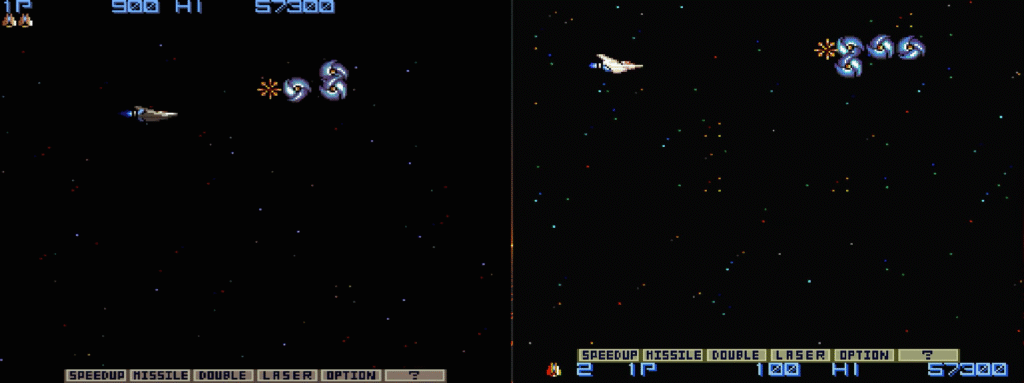

Overall, this is one of the best ports of Gradius on any console.
Fantasy Zone “Near-Arcade”
A more arcade-accurate version of Fantasy Zone is also included. This version also has more arcade-accurate colours, a better soundtrack and other improvements. The sound is a very big improvement.
To launch the Fantasy Zone “near-arcade” version, hold down SELECT on the controller while starting the game.
Here’s the original version
And here is the “near-arcade” version. You will see and hear the difference.
Here’s a side-by-side comparison of the audio and video of the original and the near-arcade version.
Although the original version has brighter and more vibrant colours, the near-arcade version has more arcade-accurate colours. It is close to the arcade, but missing the parallax background the arcade version had (a limitation of the PC Engine hardware).
The title screen does not look like the arcade version. I assume they didn’t work to improve on the original here.
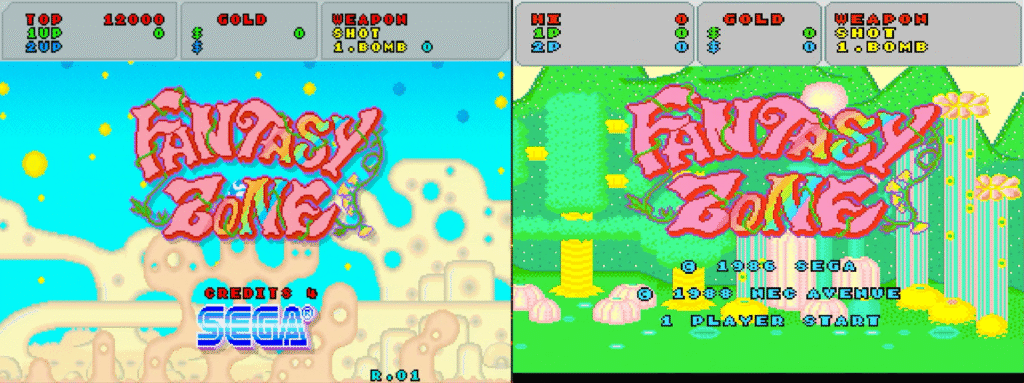
The game though does visually look more like the arcade (missing the original story text at the start of a game).
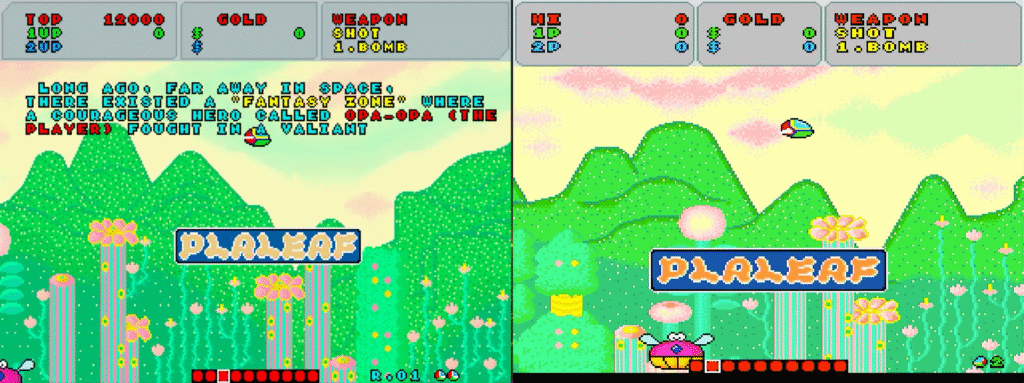
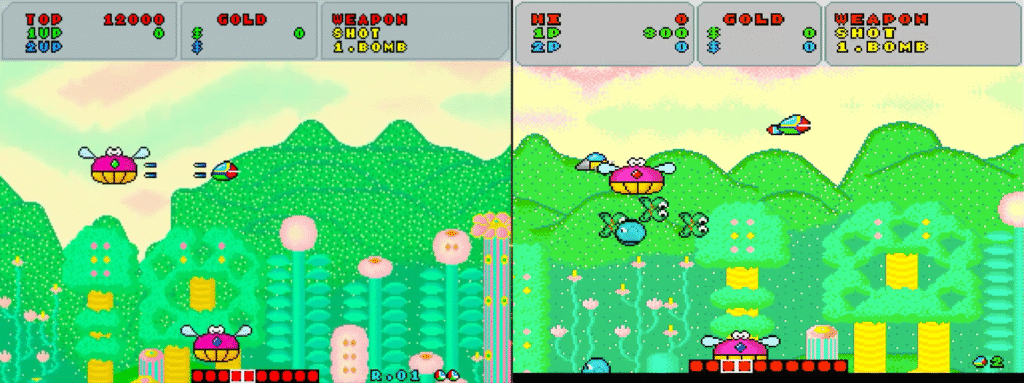
As I mentioned, the sound is the biggest improvement here. Once again, a great console version of the game.
Force Gear
Force Gear is a mini-game hidden in the original PC-Engine mini version of Tokimeki Memorial (or Salamander on the TurboGrafx-16 mini). It’s a single stage game with a time limit.
To launch Force Gear, select Tokimeki Memorial, press SELECT twice on the controller (you will hear 2 chimes) then hit RUN or I to start the game.
TwinBee Returns
TwinBee Returns is a mini-game hidden in the original PC-Engine mini version of Tokimeki Memorial (or Salamander on the TurboGrafx-16 mini). It is based on the arcade game TwinBee.
To launch TwinBee Returns, select Tokimeki Memorial, press SELECT on the controller 3 times (you will hear 3 chimes) then hit RUN or I to start the game.
Soldier Blade Special Caravan Stage
Soldier Blade Special Caravan Stage is a “time-attack” version of Soldier Blade that was originally created for competitions. You have a strict time limit to get the greatest score.
To launch Soldier Blade Caravan Stage, select the game Soldier Blade and hold down SELECT on the controller while starting the game.
Akumajyo Dracula Peke
Barely a game and more a tech demo, Akumajyo Dracula Peke is a hidden game where you kill a few enemies while moving to the right. Basically it is an error screen you can play around in.
The game originally appeared when you played Akumajō Dracula X: Chi no Rondo/Castlevania: Rondo of Blood without putting the Super System Card into the system. A playable error screen.
To launch Akumajyo Dracula Peke, select the game Akumajō Dracula X: Chi no Rondo/Castlevania: Rondo of Blood and hold down SELECT on the controller while starting the game.
Hidden Features
Some games have some hidden features.
Ninja Ryūkenden/Ninja Gaiden Language Options
The game Ninja Ryūkenden/Ninja Gaiden has, by default, Japanese text throughout – even if your console is set to English. However, a hidden feature lets you switch the text in the game between Japanese, English and Chinese.
To change the language of displayed text in Ninja Ryūkenden/Ninja Gaiden, after the game has launched hold I and II and hit SELECT to cycle through the three languages: Japanese, English and Chinese. The text title on the load screen will alter to reflect each change.
Dai Makaimura/Ghouls ‘n Ghosts Options
There is a hidden options menu in the game Dai Makaimura/Ghouls ‘n Ghosts. This menu lets you adjust the skill level, the number of men you start with, when you get bonuses, and do a sound test.
To access the options menu in the game Dai Makaimura/Ghouls ‘n Ghosts, after the game has launched hold I and II and hit SELECT.
Two Players
The PC Engine mini comes with a single wired controller. If you want a second controller there are a few options.
When it was released, Hori (working with Konami) sold a TurboPad for the PC Engine mini for around AU$30. This was modelled on the TurboPad for the original PC Engine, which added rapid-fire switches to the two buttons.

Unfortunately, these are now so rare that a new TurboPad costs over AU$200, and even second-hand ones fetch over AU$100 online.
These were also similar controllers made to match the overseas models of the mini, so you may also be able to find those variations which would work fine on the PC Engine.
An alternative is a third party controller such as the 8Bitdo PCE 2.4G Wireless Gamepad. These are around AU$50, wireless, and work on other devices like PCs too.

This is actually a great choice if you are wanting something to match the design of the PC Engine mini. They also have variations that match the CoreGrafx mini and TurboGrafx-16 mini design.
I have a lot of USB controllers from all the many consoles I own, so I tested them all for compatibility. Unfortunately, there was very little success.
These controllers DO NOT WORK on the PC Engine mini:
- MegaDrive/Genesis mini 3-button controller
- MegaDrive/Genesis 2 mini 6-button controller
- SNES classic controller (with USB adapter)
- NEO Geo mini controller (with USB-C to USB-A adapter)
- Egret II mini handheld controller
- Egret II mini arcade controller
- The400 mini THECXSTICK
- THEC64 Microswitch Joystick
- Atari VCS Classic controller
- Atari VCS Modern controller
- PlayStation classic controller
- PlayStation 1 controller (with USB Adaptor)
- PlayStation 5 controller (wired)
However, I did find a third party MegaDrive 6 button controller, the Retro-Bit Official Sega Genesis USB Controller 6-Button Arcade Pad, worked. By pressing Up and Start at the same time on that controller, when plugged in, gave it full compatibility.

More Than Two Players
If you want to play with more than two players you can purchase the MultiTap for PC Engine mini.

This is made to look like the original MultiTap for the PC Engine. In reality it is just a USB hub, so you could use any USB hub for the same purpose. But if you just love the aesthetic, they aren’t overly expensive (around AU$50).
HuCards
As mentioned, the slot for the HuCard is missing on the console. There is a cutout, however, where part of a HuCard would be visible if there was one in the original machine.
I found that a user online had created STL files for printing plastic dummy HuCards that would fit into that cutout, so I had a friend with a 3D printer print me a few in white. I added some appropriately sized artwork found on the internet and the result, though purely atheistic, looks quite nice when the PC Engine is sitting on a shelf not in use.

Conclusion
The PC Engine was not well known in Australia, as it had no official release here. I only knew of it from magazines at the time. But it was actually a great console for the era, and even gave the Sega Mega Drive / Genesis a run for its money back in the day, with some really great arcade ports and unique games.
The PC Engine mini is a really great console. It comes with a huge array of games, some fantastic hidden gems, an awesome user interface, and it is just plain fun. It is one of my favourite mini consoles. I only wish I’d grabbed a TurboPad for it before they became far too expensive.
A highly recommended console.
